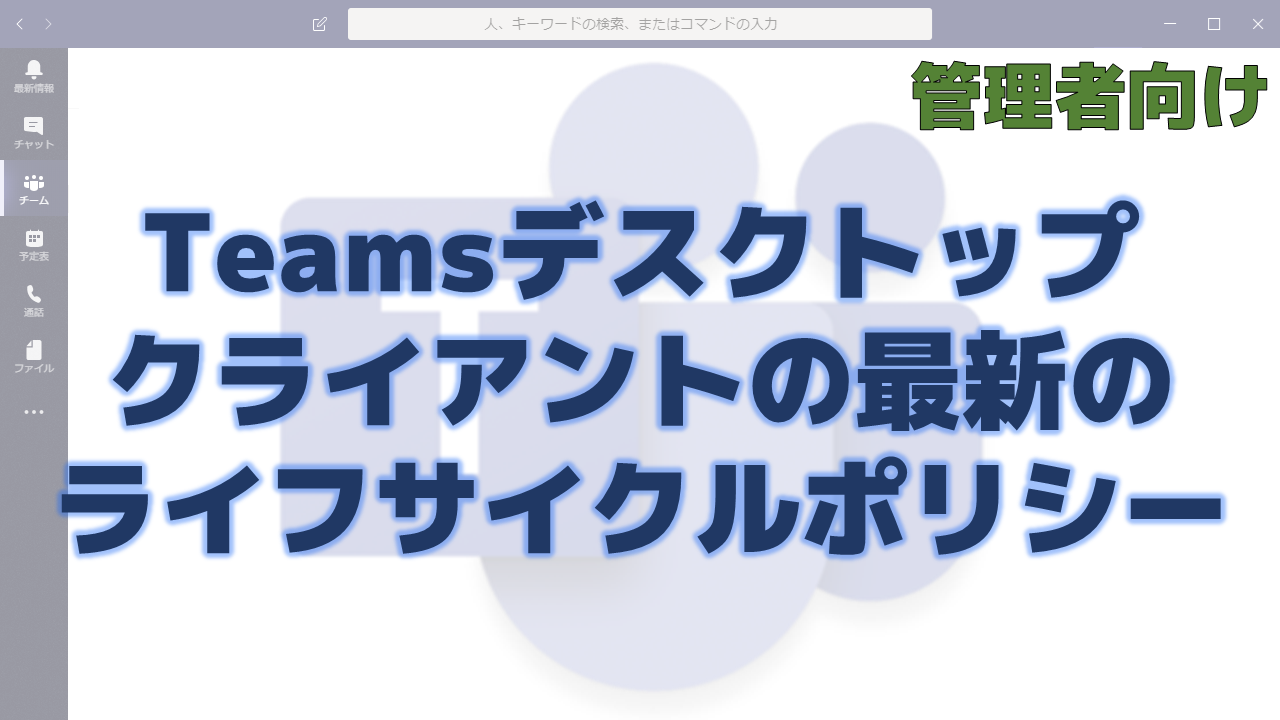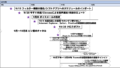メッセージセンターで通知されたTeamsデスクトップクライアントの最新のライフサイクルポリシーについて解説いたします。
メッセージセンター MC193099
2019年10月15日にメッセージセンターでTeamsデスクトップクライアントの最新のライフサイクルポリシーについての通知がありました。
以下はメッセージセンターのMC193099の内容です。
As a modern online service, the Microsoft Teams client auto-updates every two weeks. Because Teams is governed by the Modern Lifecycle Policy, it is expected that users remain on the most up to date version of the desktop client. This ensures that users have the latest capabilities, performance enhancements, security, and service reliability.
In order to assist in identifying when desktop clients fall out of date, an in-app notification will be displayed if the users current version is between one and three months old, and if there is a new version available. This in-app notification will encourage users to update to the latest version of Teams or, if necessary, to reach out to their IT admin to do so. Users on Teams desktop clients that are more than three months old will encounter a blocking page giving the options to update now, reach out to their IT admin, or continue to Teams on the web.
Example of an in-app notification:
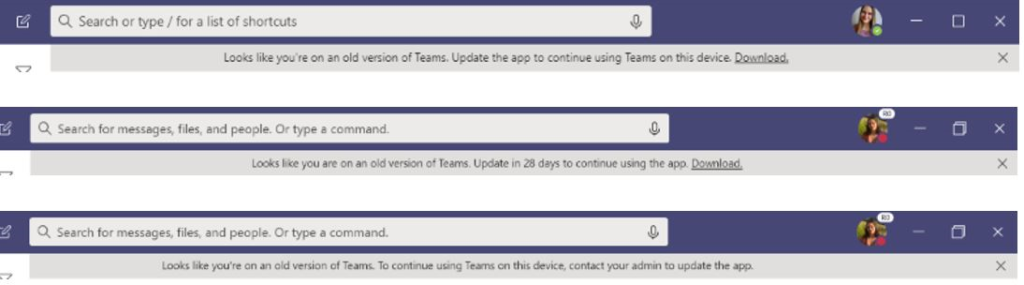
Desktop client versions that are more than three months old upon first install and/or first run of Teams will have a 28-day grace period before encountering the above-mentioned servicing information. During this period, the auto-update process will update the Teams client. If not updated, users will encounter an in-app notification encouraging them to manually update to the latest version of Teams or, if necessary, to reach out to their IT admin to do so. This includes users using the Teams desktop client as part of the Office 365 ProPlus bundle.
How does this affect me?
To ensure users are on the latest versions of the Teams desktop client, we will be updating users in three phases. If users in your organization will encounter these in-app notifications, we will be notifying you via Message Center.
There are a few common reasons that the Teams desktop client may not auto-update. These include, but are not limited to, the following:
- Anti-virus software (and other apps) blocking Teams update
- Slow or small network pipelines results in a need for manual/controlled updates
- User launching Teams desktop client primarily for calls and meetings – updates will not occur during calls and meetings. If user closes Teams after calls/meetings, the client is unable to update
- Non-standard installation path – requires manual updates (ex: Program Files)
What do I need to do to prepare for this change?
To avoid disruption to end-users, admins who have users on Teams desktop clients should ensure their users are on the most recent version. Please click Additional Information to learn more.
Teamsのライフサイクルポリシーの要点
画像に書かれている文章
メッセージセンターに画像がありましたが、それがユーザーの目に触れる通知です。どんな内容なのか気になりますので、書き出してみました。
翻訳しました。
それぞれの通知がどのフェーズで表示されるのかは不明ですが、基本的には古いバージョンであることを警告し、アップデートを促す内容になっています。
まとめ
3か月以上前の古いバージョンのTeamsは使えなくなるということですね。
普通は自動更新されて最新のバージョンが維持されますので、あまり気にする必要はないとは思いますが、万が一更新されていない場合はメッセージセンターに通知されるので、管理者の方は覚えておきましょう。