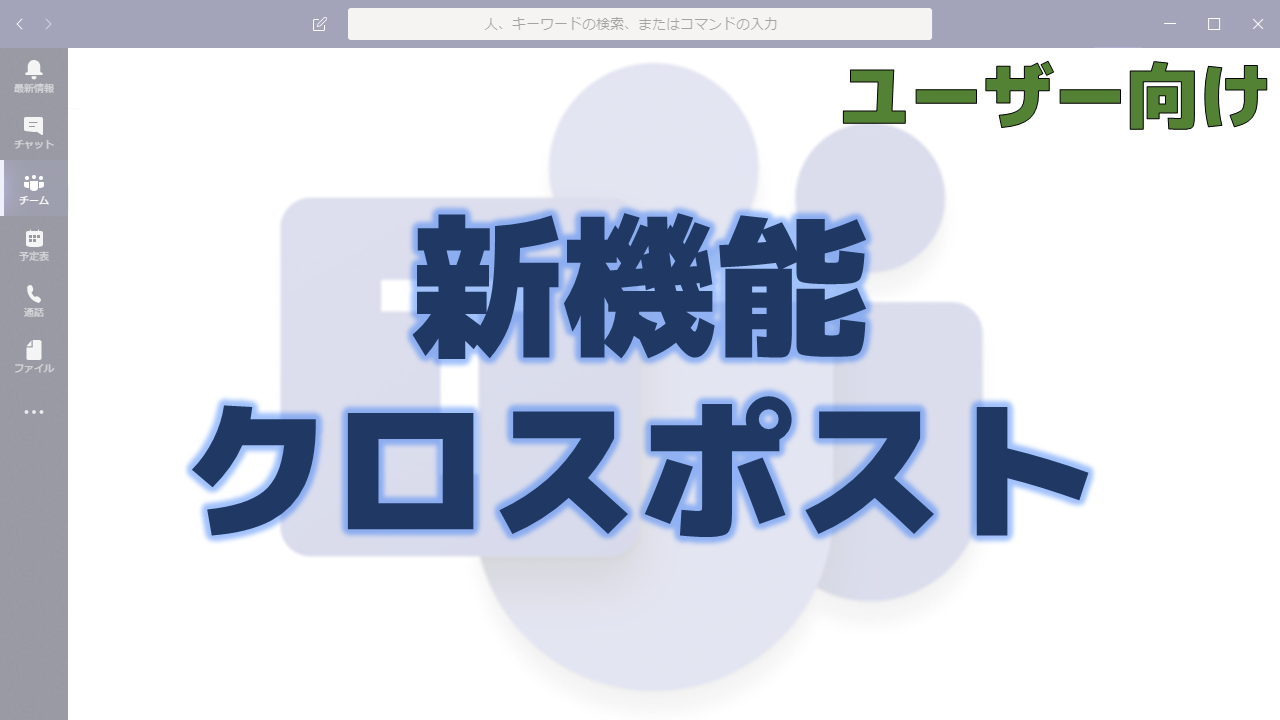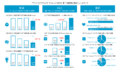Teamsの新機能のページで2019年10月25日に更新があり、クロスポストの機能が追加されたことが発表されました。
Microsoft Teamsの新機能のページ
以下のページで実装された新機能の情報が通知されています。
新機能が追加されるとどんどん下に流れて行ってしまうのでスクリーンショットも貼っておきます。
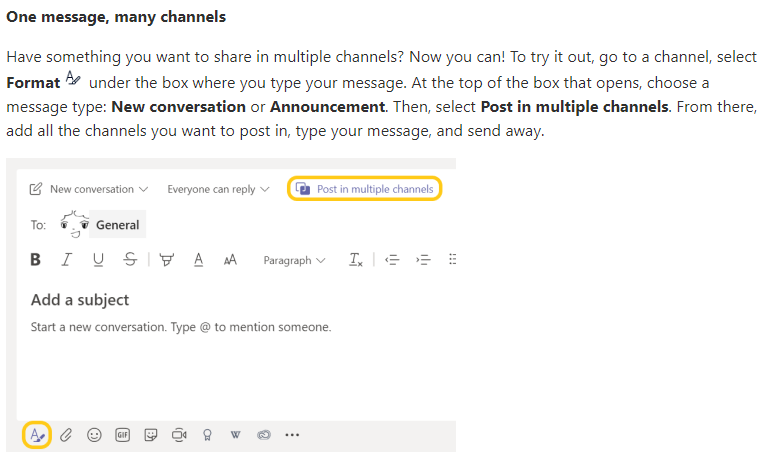
メッセージセンター MC194015
同じく2019年10月25日にメッセージセンターでクロスポストの機能についての通知がありました。
以下はメッセージセンターのMC194015の内容です。タイトルは「New Feature: Channel cross-posting in Teams」です。
We are pleased to announce that the feature originally announced in MC185508, Teams channel cross-posting, is now launching.
- We are gradually rolling out this feature, beginning October 23, 2019.
- The roll out will be completed worldwide by the end of October.
This message is associated with Microsoft 365 Roadmap ID 52393.
How does this affect me?
Teams channel cross-posting is a new capability that enables channel conversation authors to select more than one team/one channel to publish the conversation.
What do I need to do to prepare for this change?
You don’t need to do anything, but you may consider updating your user training and notifying your helpdesk.
Learn more: Cross-post a channel conversation in Teams
メッセージセンターの通知内容の要点
ロードマップ上の情報
メッセージセンターからリンクされているロードマップの情報は以下になります。
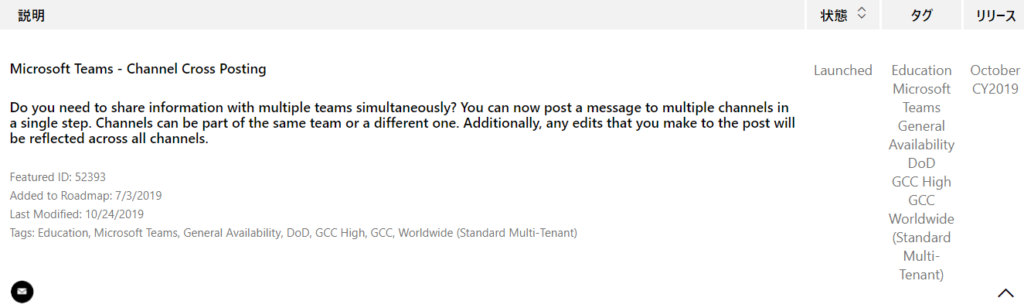
気になる記述は「Additionally, any edits that you make to the post will be reflected across all channels.」です。翻訳すると「また、投稿に加えた編集はすべてのチャンネルに反映されます。」です。後述しますが、編集はできませんので、当初の予定と変わった実装になったものと推測できます。
クロスポストの使い方
新しい会話で以下のアイコンをクリックします。

「複数のチャネルの投稿」をクリックします。
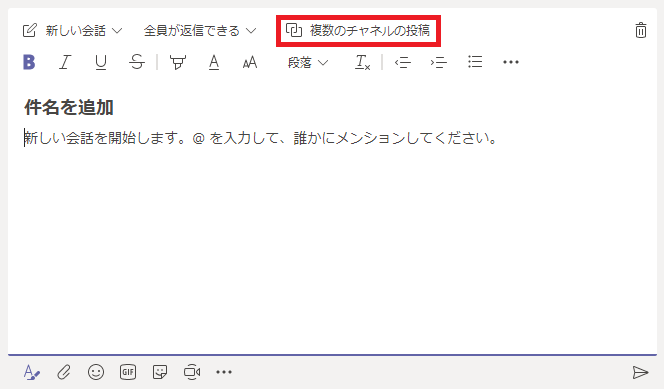
現在選択しているチャネルが「投稿先」に設定されているのが確認できます。「チャネルを選択」をクリックします。
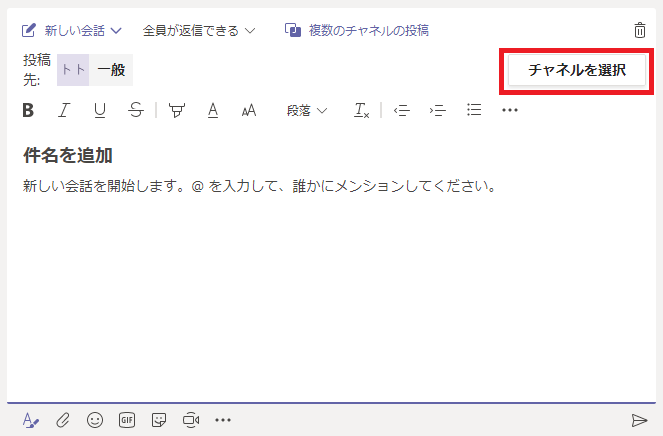
以下のようなチャネルの選択の画面が表示されますので、投稿したいチャネルを選択します。
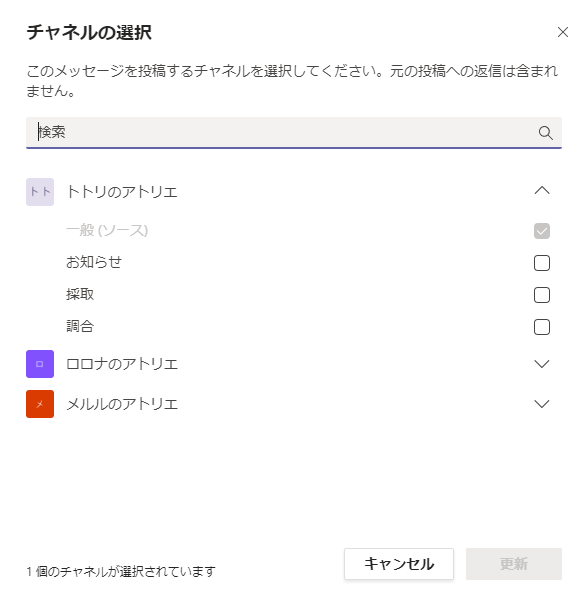
チャネルの選択が終わったら「更新」ボタンを押します。
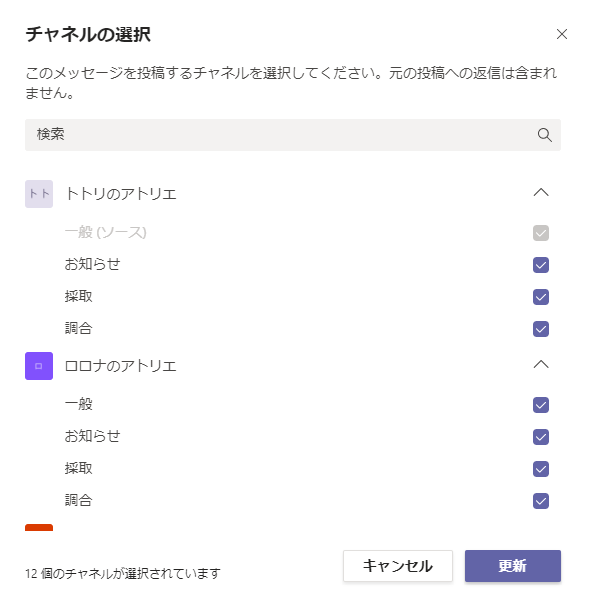
投稿先に複数のチャネルが設定されました。
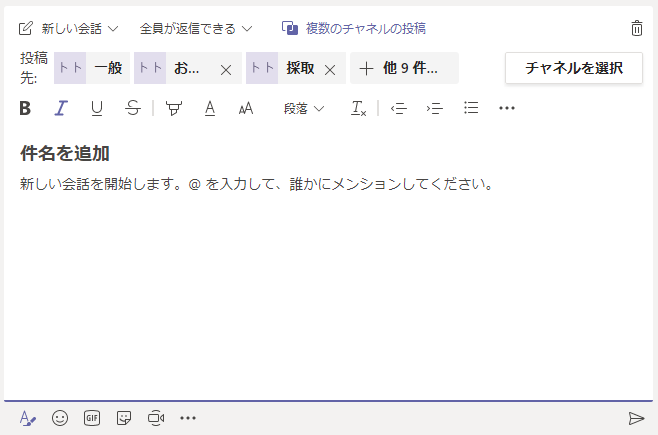
後は普通に文章を書いて投稿するだけです。
クロスポストで投稿したものは以下のようにクロスポストのアイコンが付きます。
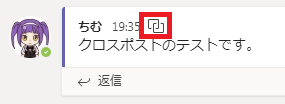
クロスポストの注意点
編集はできませんが、削除することはできますので、削除して再投稿しましょう。
ファイル添付はできませんが、OneDrive for Business等に格納し、リンクを貼ることはできます。
普通の投稿は削除した後に取り消すことができますが、クロスポストの場合は取り消すことができません。
おわりに
かなり癖の強い機能ですが、使い道について考えてみます。
「マーケティング等の企画を行う部署で様々な現場のチームに所属しています。企画がFIXして集客を開始します。所属している全部のチームに周知したいけど、一つずつ投稿するのは面倒。」
そんな時にクロスポストを使うと便利かもしれません。でもメンションが役に立たないのでチームメンバーに気づいてもらいにくいというデメリットがあります。
現状はあまり役に立たない機能ですが、きっとマイクロソフトに様々なフィードバックが届きますので、改善されることを期待しましょう。