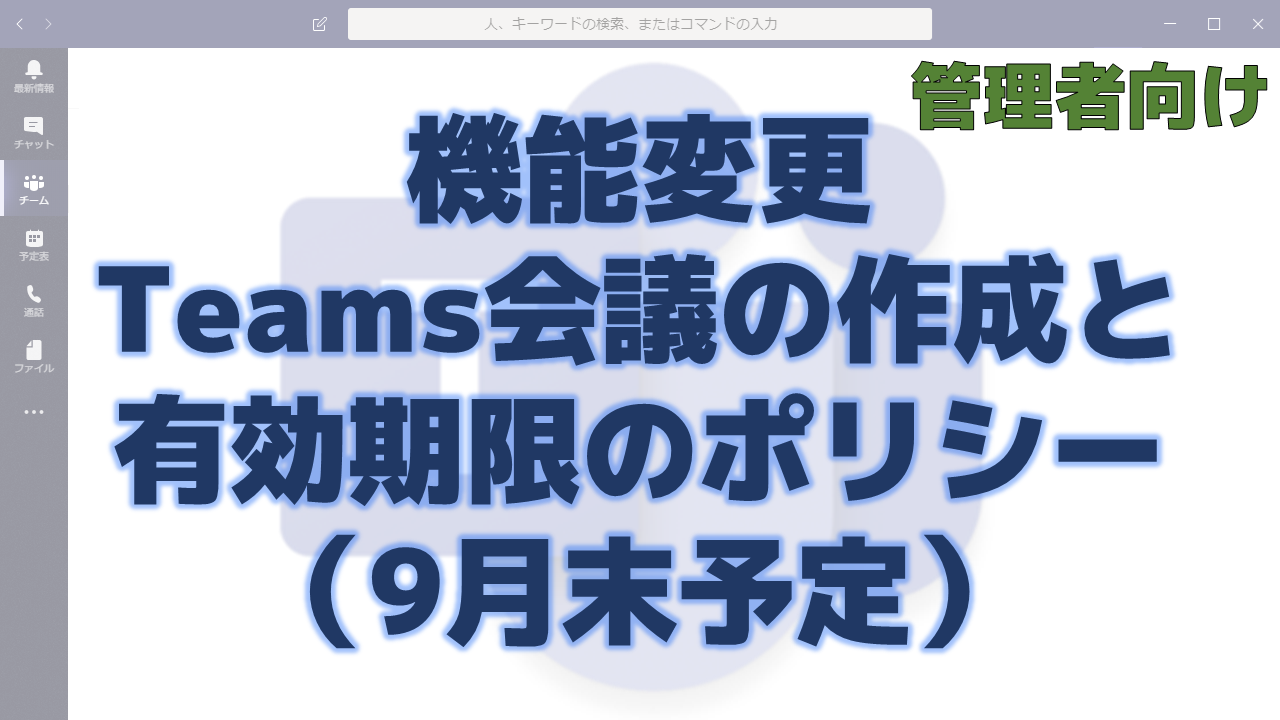メッセージセンターで通知されたTeams会議の作成と有効期限のポリシーについて解説いたします。
メッセージセンター MC220222
2020年8月12日にメッセージセンターでTeams会議の作成と有効期限のポリシーについての通知がありました。
以下はメッセージセンターのMC220222の内容です。タイトルは「Update to Meeting creation and expiration policies」です。
We are making changes to how Teams meetings and join links are accessible for meeting organizers who have had their scheduling capabilities revoked. Today, Teams meeting URLs can be accessed before, during, and after the scheduled meeting time, even if the scheduling permission for the meeting organizer has been revoked after the meeting was created.
To implement this change, we are adjusting the behavior of some settings in csTeamsMeetingPolicy to give additional control to the Tenant Admins. Tenant admins can now control and define the expiration of meetings created and scheduled by their users.
This change does not impact any scheduled meetings for organizers who continue to have the ability to schedule Teams meetings (as defined by Meeting Policy). You can find additional details on this change below.
Key points:
- Microsoft 365 Roadmap ID: 66921
- Timing: start rolling out in early September and complete by the end of September.
- Control: policies in Teams admin center or PowerShell
- Action: review and assess impact
How this affects your organization:
Once this change is implemented, users who have any of these policies set to “False” will see a change in experience.
What does it mean to expire meeting join coordinates?
Once a meeting has been expired, the meeting can no longer be joined, whether through the meeting join link and/or Audio Conferencing—attempting to join the meeting will result in a failure. Any related conversations, files, whiteboards related to the meeting are preserved and unaffected, and can still be accessed. This includes channel meetings (both scheduled and meet now), scheduled meetings, and private meet now meetings.
Toggling policies from ON -> OFF
When a particular meeting type policy/knob is ON, users can create and schedule meetings and everyone can join. Once the knob is OFF, users are unable to create or schedule new meetings of that type. At the same time, we will expire that user’s previously scheduled meetings to reflect their new abilities, including any meetings that they created and hosted in the past when they were allowed had the necessary permissions. This will ensure that there are no remaining, previously- joinable meetings that the user may have created that are no longer allowed.
Toggling policies from OFF -> ON
Toggling the policy from OFF to ON will enable the assigned user to create the respective meeting type. In the event that a user’s meeting scheduling permissions were disabled and have been re-enabled (meeting type policy knob is ON), any previously scheduled (and expired) meetings in the past will be enabled and can be accessed with the former join links. This can be useful in the event that a user’s permission was inadvertently disabled.
Expiring Scheduled Private Meetings
AllowPrivateMeetingScheduling (Control – schedule private meetings from Teams client)
AllowOutlookAddin (Control – schedule private meetings from Outlook, Win/OWA/Mobile)
To expire all private meetings (both scheduled and held in the past, as well as those scheduled in the future) of a given user (where they are the meeting organizer), turn off both AllowPrivateMeetingScheduling and AllowOutlookAddin by setting to False (OFF) for the meeting organizer (Host)
This will prevent the joining of:
- all meetings which happened in the past scheduled by this user.
- all meetings which are already scheduled but will happen in future.
- future instances of any ongoing recurring meeting scheduled by the individual user.
Special considerations:
- If your Outlook scheduling is True (via AllowOutlookAddin=TRUE) and Teams scheduling is off (via AllowPrivateMeetingScheduling=False), your existing meetings will be unaffected by this change.
- If your Outlook scheduling is False and Teams scheduling is true, your existing meetings will be unaffected by this change.
Expiring Scheduled Channel Meetings for a given meeting host/organizer
Turn off AllowChannelMeetingScheduling to False to expire all the past and future (already scheduled) channel meeting of a given user (where she is the meeting organizer).
This will prevent the joining of:
- all meetings which happened in the past scheduled by this user.
- all meetings which are already scheduled but will happen in future.
- future instances of any ongoing recurring meeting scheduled by the individual user.
Expiring Private Meet Now meetings already started by a given user
Turn off AllowPrivateMeetNow to False so that any previous Meet Now instances created by that user is expired.
This will prevent join of all meetings which happened in the past scheduled by this user.
Expiring Channel Meet Nows started by a given user
Turn off AllowMeetNow to False so that all the previous Meet now ad-hoc meetings created by this user in Channels created by that user is are expired.
This will prevent join of all meetings which happened in the past scheduled by this user in Channels.
Special considerations:
- The impacted users can continue to join meetings created/organized by other users.
- Access to meeting artifacts (meeting chat, notes, recordings, transcripts, files, etc.) will remain available and will not be deleted.
- When the invite involves a delegate relationship between a boss/admin, the Meeting Policy applied to the meeting is the Meeting Policy of the boss, who is the creator of the meeting.
What you need to do to prepare:
If you have users who have been assigned any of these settings with value “False” (or policy toggle OFF) you may consider notifying those users about the impact.
If you would like users to continue to access previously created meetings you may consider changing their settings to “True,” or have an individual with appropriate policy settings, create a replacement meeting.
Additional information about meeting policies are explained here: Meeting policies and meeting expiration in Microsoft Teams
メッセージセンターの通知内容の要点
ロードマップ上の情報
メッセージセンターからリンクされているロードマップの情報は以下です。
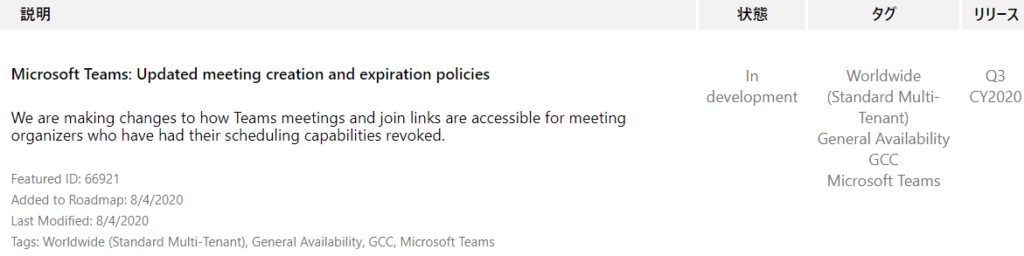
おわりに
有効期限というと予定されたTeams会議の時間が過ぎた後に参加できなくなるというようなことかと考えてしまいますが、そういうことではないようです。
ポリシーの変更がよりしっかりと適用されるようになるというアップデートですね。