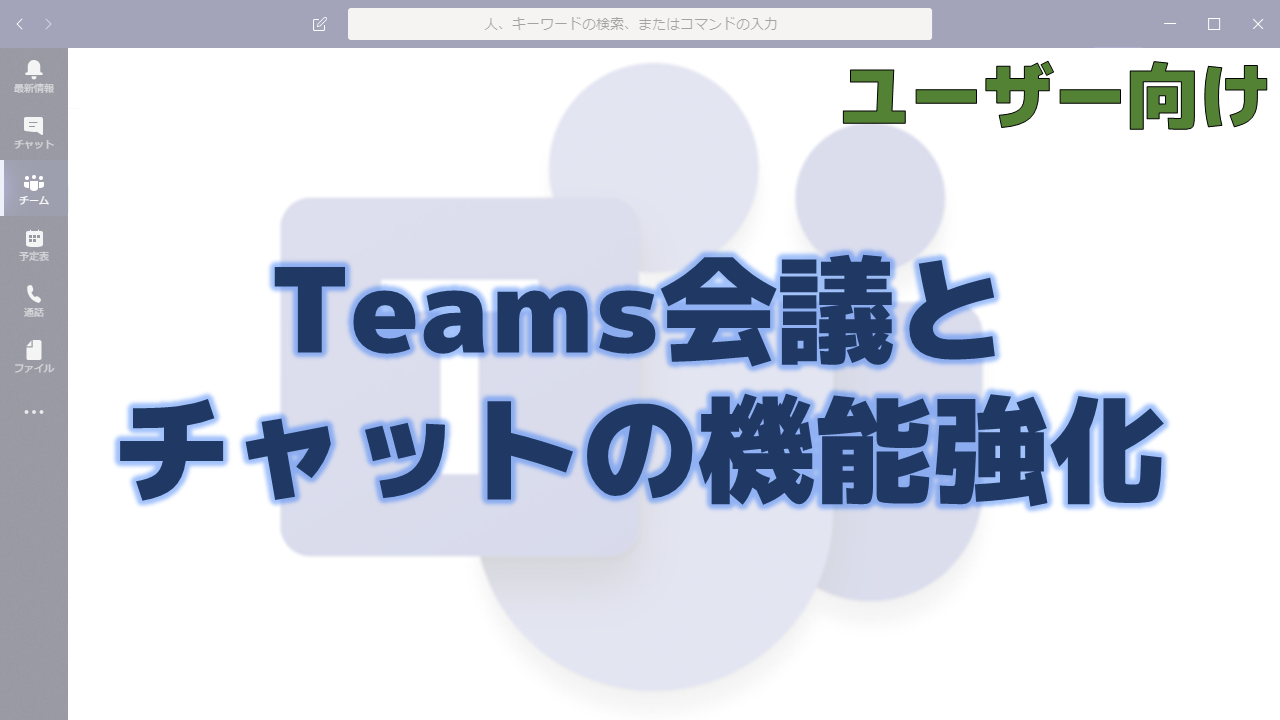メッセージセンターで通知されたTeams会議とチャットの機能強化について解説いたします。
メッセージセンター MC209710
2020年4月17日にメッセージセンターでTeams会議とチャットの機能強化についての通知がありました。
以下はメッセージセンターのMC209710の内容です。タイトルは「Teams meeting and chat experience improvements」です。
We are pleased to announce the following updates to improve the Teams meeting and chat experience:
- Easily access meeting options from within a Teams meeting in progress, Roadmap ID 63334
- Rolling out at the end of April
- Download a participant report in a Teams meeting, Roadmap ID 63351
- Rolling out early May
- Audio playing on presenter device will be shared in the live event, Roadmap ID 63276
- Rolling out at the end of April
- Screen Share from Chat, Roadmap ID 63193
- Rolling out early May
How does this affect me?
- Easily access meeting options from within a Teams meeting in progress: We are making it easier for meeting organizers to quickly and easily change their presenter and lobby settings once a Teams meeting starts by providing an easy to access link directly in the participants pane. This new functionality will be present for both scheduled and “Meet Now” meetings.
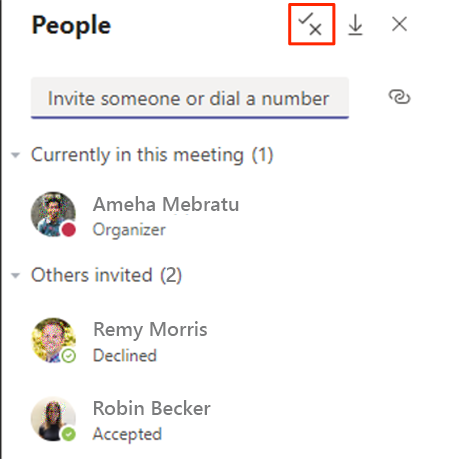
- Download a participant report in a Teams meeting: Meeting organizers, especially teachers, often need to know who joined their Teams meetings. Soon you will be able to download a participant report, found in the roster view that includes join and leave times for participants. Available in the roster view, meeting organizers can download the report that includes those users who joined while the organizer was present. This feature is only available with the meeting while the meeting is active. Available on desktop (Windows and Mac) and the web.
The default for the feature will be DISABLED. The Admin will need to go turn this on through a PowerShell cmdlet to be able to utilize this feature:- Set-CSTeamsMeetingPolicy – Identity Global – AllowEngagementReport “Enabled”
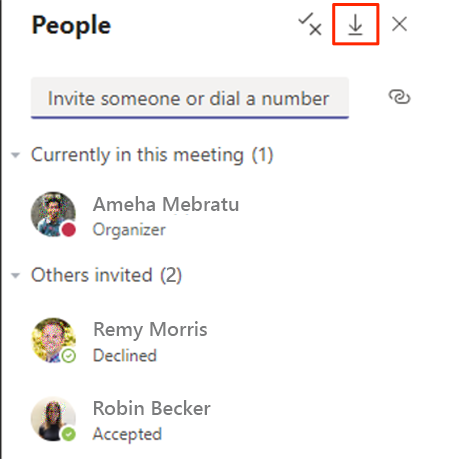
- Audio playing on presenter device will be shared in the live event: Today, if you are screen sharing content with audio in a Live Event, attendees won’t be able to hear the audio of that content. With Share System Audio in Live Events, your live event attendees will now be able to hear the audio of the content that you are screen sharing. This feature works just like share system audio in Teams Meetings. Once enable, any audio that is playing on the user’s machine will be shared in the live event for participants to hear.
Note: This feature will only be available for Presenters/Producers in a Live Event joining from the Windows Desktop Teams Client with ScreenSharingMode set to “Single application” or “Entire screen”.
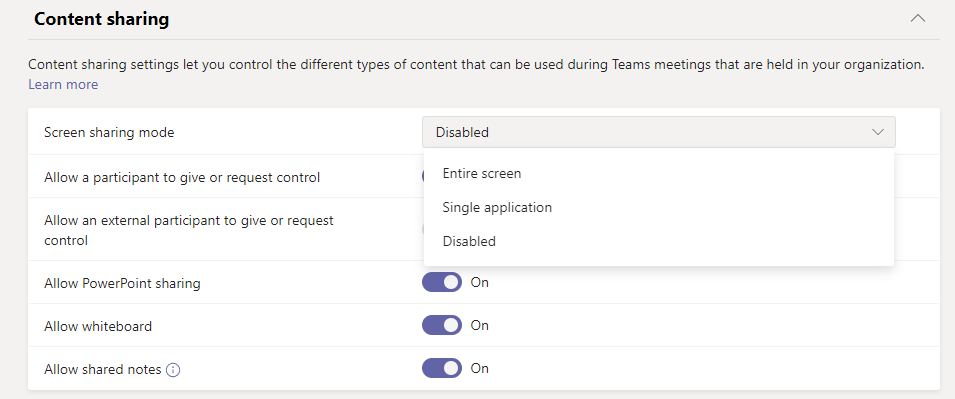
- Screen Share from Chat: The option to start a screen share from a 1:1 or group chat will now be governed by the ScreenSharingMode policy. Further, the ability to “add audio” to a screen share from chat session (if you want to talk to someone while screen sharing) will be governed by a user’s AllowPrivateCalling setting. This ensures that users who have AllowPrivateCalling disabled cannot start audio calls via screen share from chat.
- Starting a screen share from chat:
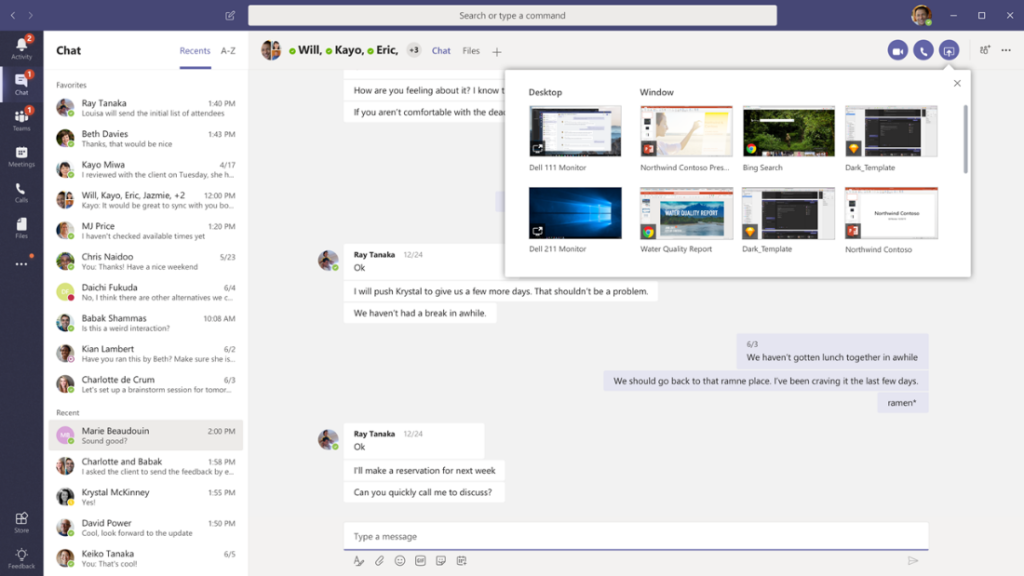
- Setting the ScreenSharingMode policy in Teams Admin Center under Meeting Policies:
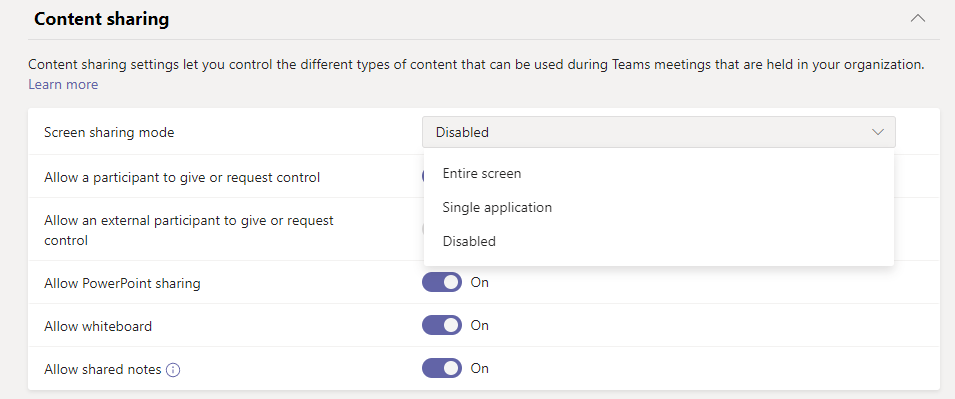
What do I need to do to prepare?
Review the changes and assess the impact for your organization. Additionally, you may consider updating your training and documentation as appropriate.
Learn more about assigning policies to users in Microsoft Teams.
メッセージセンターの通知内容の要点
ロードマップ上の情報
メッセージセンターからリンクされているロードマップの情報は以下です。
会議オプションへの簡単なアクセス
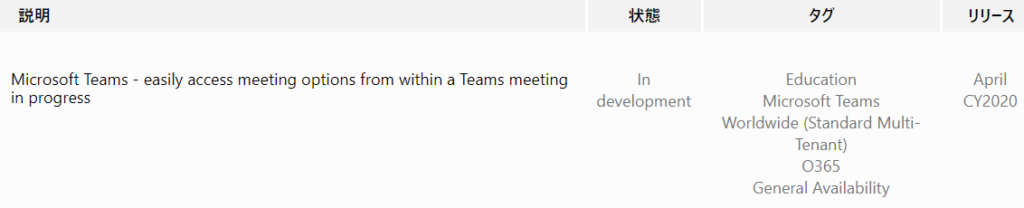
Teams会議の参加者レポートのダウンロード
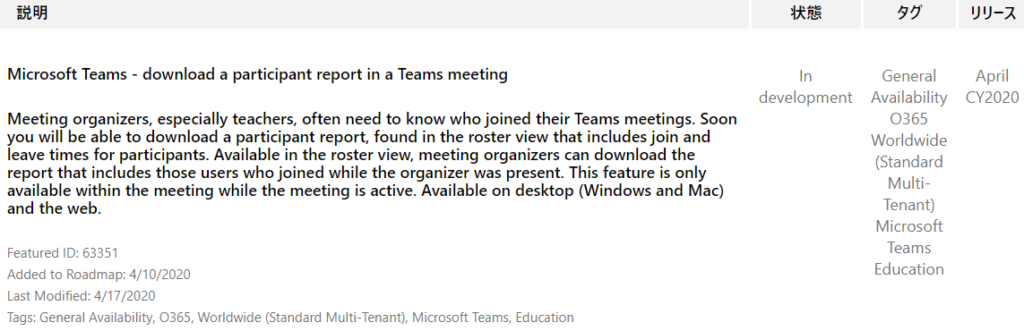
ライブイベントでのシステムオーディオの共有
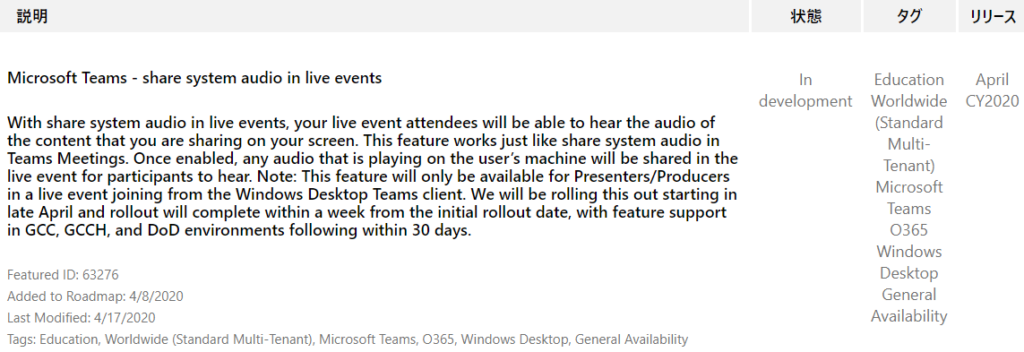
チャットからの画面共有
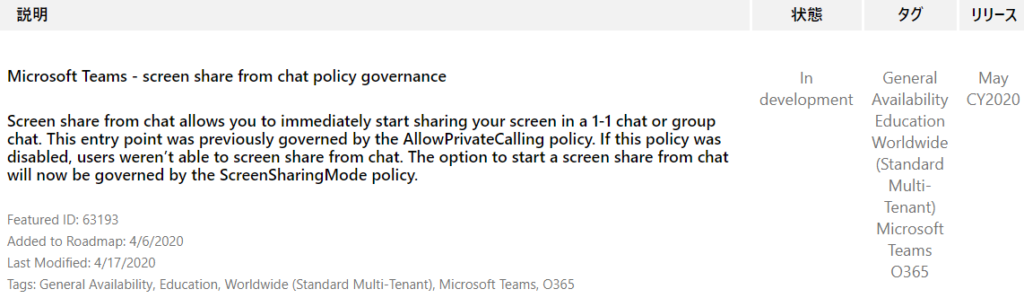
おわりに
細々としたアップデートではありますが、Teams会議やチャットがより使いやすくなりますね。